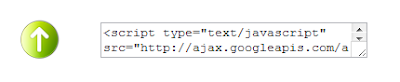These days mobile phones have
become an integral part of life, and have changed the way of communication in
this modern world. But, mobile technology combined with internet technology is
a big boon. It provide us a lot of advantages like browsing internet on our
cellular phone at any time. One of the major advantage is of short messaging
service (sms) through online sites which only require our contact detail of the
cellular handset. Various advantages of sending messages through these sites
are listed:
1. Saves typing time
(time required for typing in these sites is less as compared to typing on
cellular phone).
2. You can send
messages free of cost to any contact no across India while you have to pay
messaging cost in cellular phones.
3. You can send
messages to any person across world and can get instant reply on your cellular
handset i.e within few minutes.
4. You can send unlimited messages per day and moreover some sites
provide advantage of sending message more than 160 words.
Here are some sites which offer these advantages:
Through this you can send Free Sms to Indai to any mobile network .Its free and
easy to send. This site is high reliable
and they are known for consistent dilivery. About 12 million users use messaging
service till now.
It is a
Faster way to delivery of your messages.
For a
standard SMS 160 characters and for personal character 140 characters, they
offer
Easy
sending,coupled with exceptional dilvery speed,has made Way2SMS
highly popular. Free sms to any Mobile network in
Indai
Free
Email Alerts on Moblile from your gmail or yahoo accounts
Chat
while on Way2SMS with your Gtalk and yahoo account simultaneously
Provide
Exception Delivery i.e. 95% of messages in less than 10 seconds.
Zero
Tolerance means zero loss of messages
Send Free
SMS anywhere in India
, any time No cost .No Worries
Create
unlimited Groups to send SMS in one go
Experience
super fast Sms delivery
They
believe sms is a personal communication so no adds in your sms
Send free
sms upto 440 character long.
Your mobile no. reflected as sender id on the recipient's mobile .
You can
send SMS in any language
Schedule
Sms for any daye in future
Create
phone book
Send to
group in Phone book at 1 click
Access
this service from any where.
Very papular website to send
free Sms with advance Feature of enabling and sending scheduled messages all
over India.
Set the
Desired Time and date, type in your message , forget it the message will be
send automatically.
This
website provide various functions . Firstly, send Sms to any GSM CDMA mobile phone all over India.
Moreover,
It contain sms collection though which you can take any topic based instant
based messages and send to any one.
It also
has a list of latest online music songs which you can listen online while
sending or chatting with your friends.
Send free
Sms to any Mobile in India Easy sending ,coupled with exception delivery speed
with free Email alerts on mobile has made site2Sms highly papular.
Site2Sms
Support 260 character Long Sms to any Moile number in India.
24*7 monitoring teams for checking
Expectional delivers your 95% of messages in less than 15
seconds
Send free text messages using text 4 free.
Send upto
10 copies of sms messages at once.
send free
sms to over 100 sevices provider worldwide.
send free
MMS messages , send picture ,audio file and graphic with your free text
messages
This
allow you to send Sms in India
and also to some other countries.i.e you can send text message internationally
with this . Moreover you can make cheap calls through as it provide low calling rate.
so you
can have an advantage of -
Save Money you can save up 98% on your phone bill by talking
free in over 50 countries. send sms global and free sms for premium members
moreover super low calling rates worldwide.
Save
Time you
can save time by accessing it anywhere on any phone, connect without dialing
when you are online
Free sms
solution to send unlimited sms all over India.
They
already providing free sms service to various
departments like stock brockers , financial institutes, students who needs
instant delivery of sms .
Joining
this websites in free.
Send
unlimited sms in free
No
advertisement in sms
No number
of character restrictions means you can enjoy full charcters.